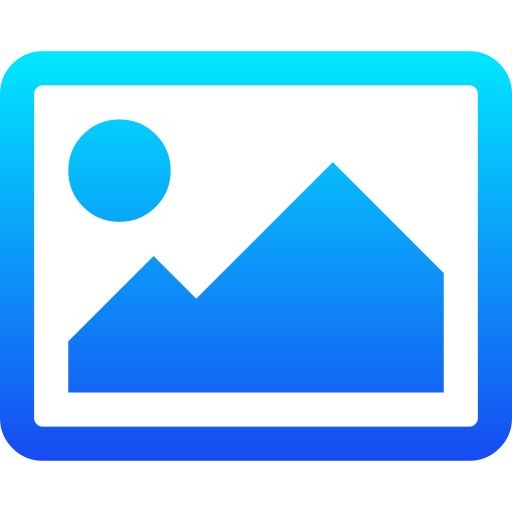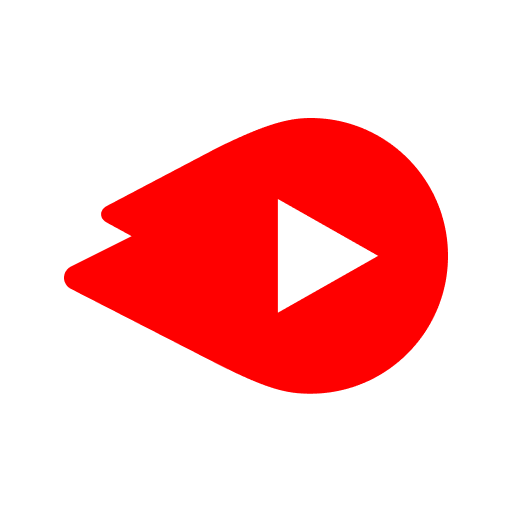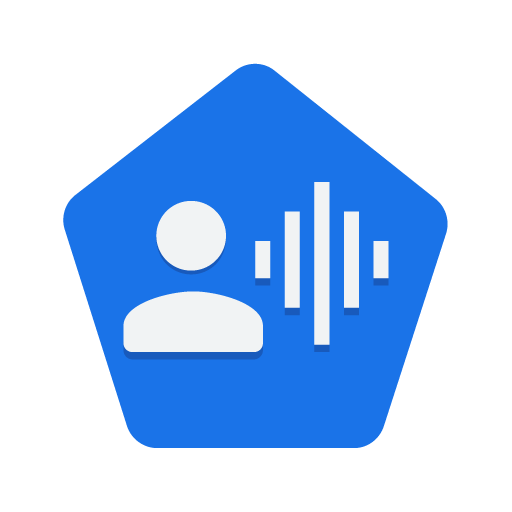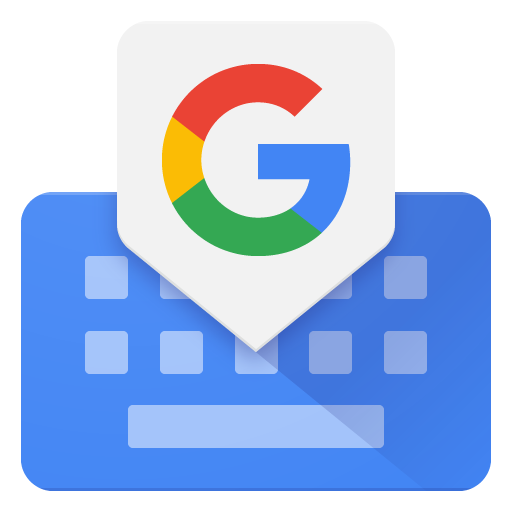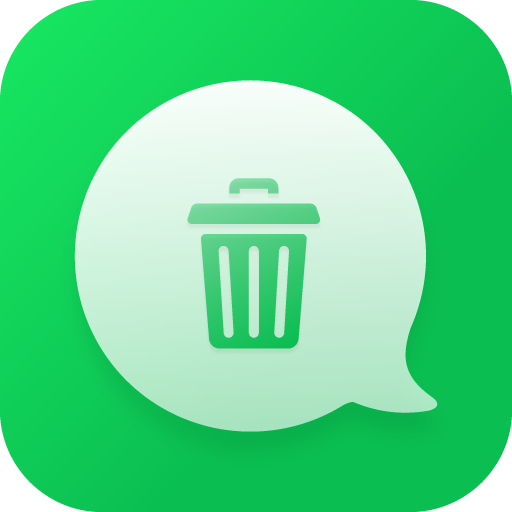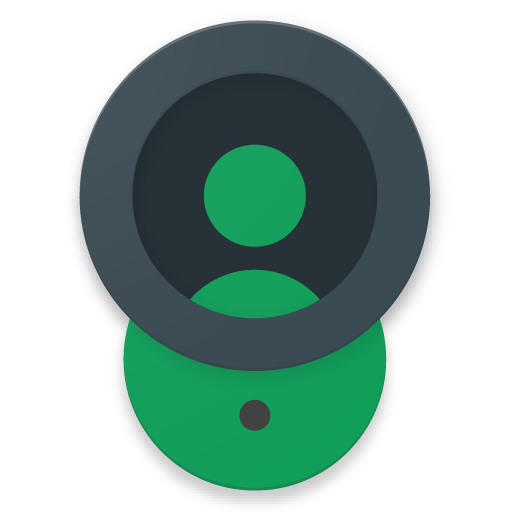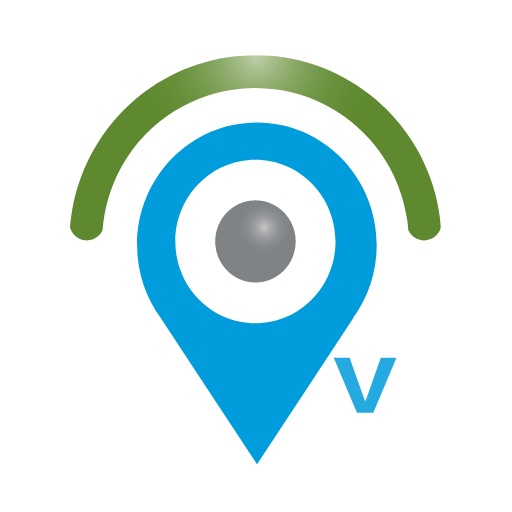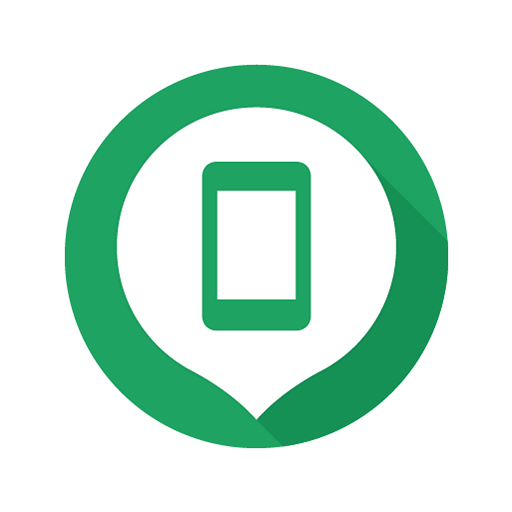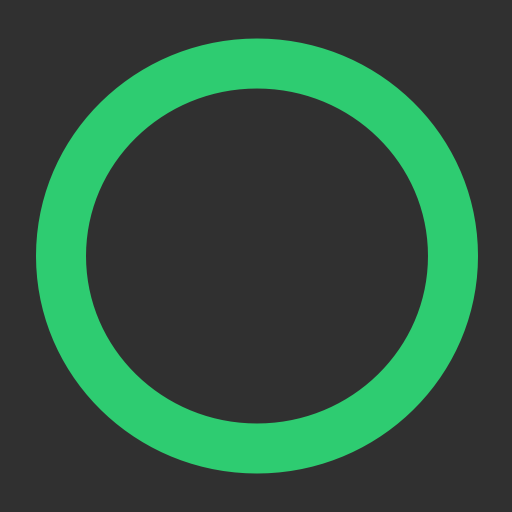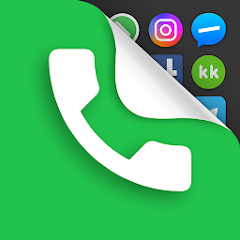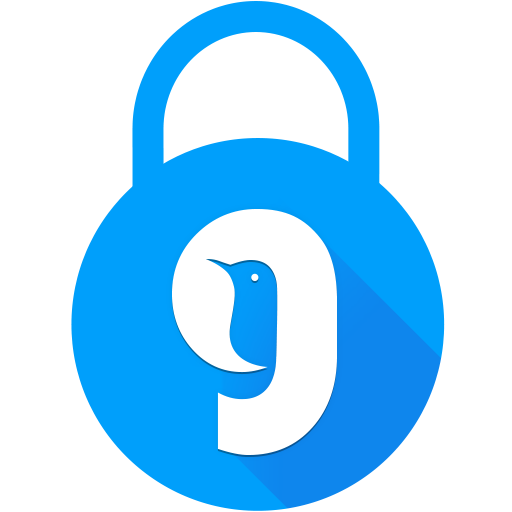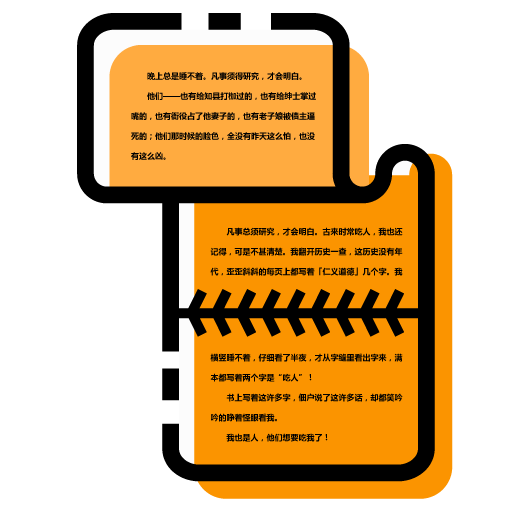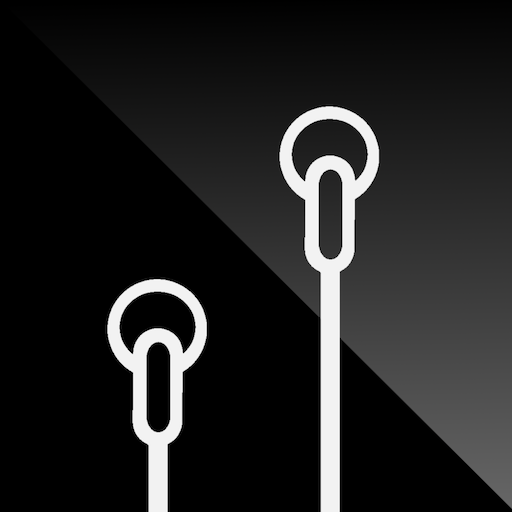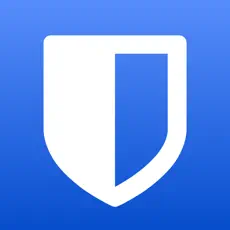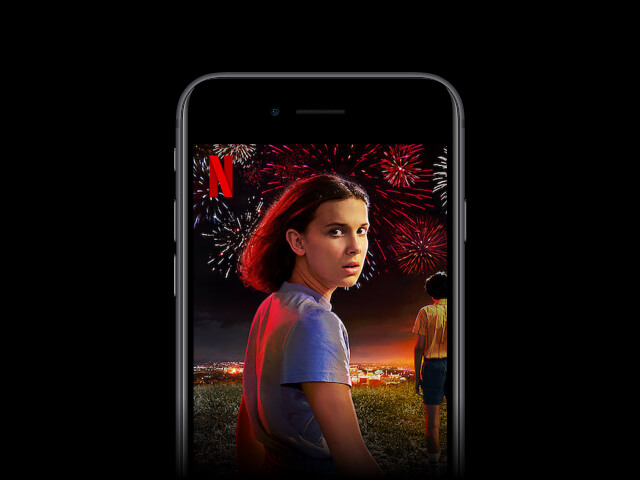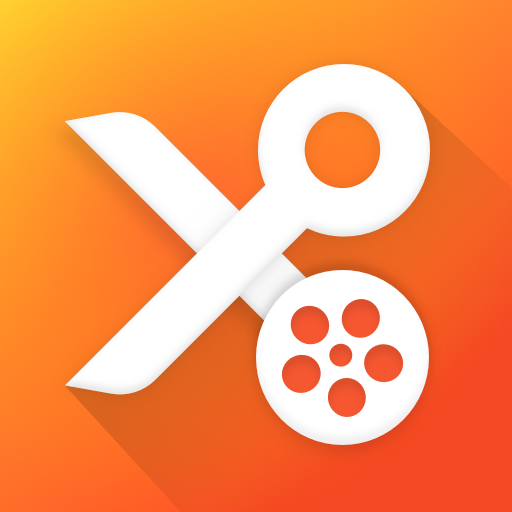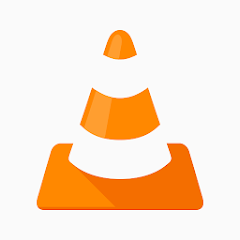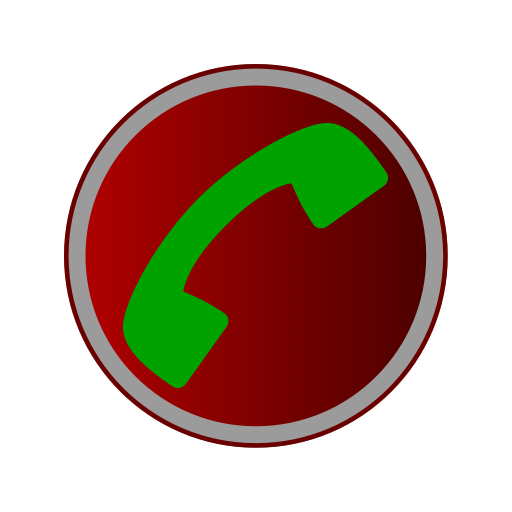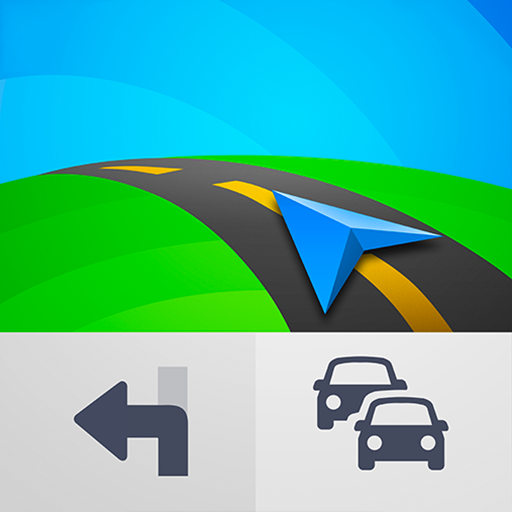Google Find My Device
Google LLCUpdated
May 23, 2022Size
4.28 MBVersion
2.4.065-3Requirements
4.1Downloads
100,000,000+Get it on
Description
Google Find My Device: How To Get A Lost Android Phone Back
Have you ever been in a situation where you lost your phone and you were freaking out? You’re panicking because
now that phone has your important information on it, not to mention that it also has your social media accounts on
them! If this sounds like something you’ve done or at least thought about, then read this article. It contains information on Google’s new service called “Find My Device.”
-How to Find a Lost Android Phone
The first thing you should do if you lose your Android phone is to try and find it. This can be done by looking in all
the usual places you keep your phone, such as your pockets, purse, or car. If you still can’t find it, then you can use the Google Find My Device service to locate your phone.
To use this service, you need to log into your Google account on another device, such as a computer or tablet. Once
logged in, go to the Find My Device website (https://www.google.com/android/find). Here you will see a map with a pin showing the approximate location of your lost phone.
If the location shown is not accurate, or if there is no location shown at all, then you can try ringing your phone. If it
is nearby, then you should be able to hear it ringing. If not, then you can send a message to your phone which will appear on the screen even if it is locked.
You can also choose to remotely erase all the data on your phone if you think there is no chance of retrieving it. This should only be done as a last resort though as it will delete everything on your device.
If you have an iPhone, then please see our other article on how to find a lost iPhone for more information.
-How To Locate Your Lost Android Phone
So, if you happen to lose it, it can be a real nightmare. But don’t worry, there is a way to find your lost Android phone using Google’s “Find My Device” feature.
Here’s how it works:
1. Go to the Find My Device website (https://www.google.com/android/find) and log in with the Google account that is associated with your lost Android phone.
2. Once you’re logged in, you’ll see a map showing the last known location of your device (if it was turned on and connected to the internet at the time it was lost).
3. If you see the location of your device on the map, simply click on it and select “Ring”. Your phone will then start ringing, even if it’s on silent mode!
4. If you don’t see the location of your device on the map, don’t worry – there’s still hope!
This will erase all of the data on your device, but it will also disable any lock patterns or passwords that were set up.
5. Now that your device has been erased, anyone who finds it will be unable to access its contents. However, they will be able to see your contact information so they can return it to you.
-How to Lock your Lost Android Phone
So if you lose it, it can be a real nightmare. Fortunately, there’s a tool from Google that can help you locate your lost Android phone and even lock it remotely to prevent anyone else from using it.
Here’s how to use Google’s Find My Device to find and lock your lost Android phone:
1. Go to https://www.google.com/android/find on any web browser.
2. Sign in with the Google account that’s associated with your lost Android device.
3. On the “My devices” page, select your lost device from the list of devices that are signed into your Google account.
4. On the device details page, click the “Lock & Erase” button.
5. In the pop-up window, enter a new password for your device and click the “Lock” button. Your device will be locked with the new password and you’ll be able to see its location on a map.
If you’re still unable to find your device, you can erase all of its data by clicking the “Erase Device” button on the device details page. This will permanently delete all of your data and restore your device to factory settings.
-How to Reset your Lost Android Phone
Google’s Find My Device service makes it easy to track down and remotely reset your device. Here’s how to use it:
First, head to the Find My Device website and log in with the Google account associated with your phone. Once you’re logged in, you’ll see a map of where your phone is currently located.
If the location of your phone is not shown on the map, that means it’s turned off or out of range of any known Wi-Fi
networks. In this case, you can still try to reset your device remotely by clicking the “Erase Device” button. This will wipe all data from your phone and factory reset it.
If you see your phone’s location on the map, simply click on it to bring up a menu of options. From here, you can
choose to play a sound (helpful if it’s just misplaced somewhere in your home), lock the device (to prevent unauthorized access), or erase it.
Once you’ve selected an option from the menu, follow the instructions on-screen to complete the process. And that’s it! With Find My Device, it’s easy to get your lost Android phone back.
What's new
Support finding Fast Pair headphones.